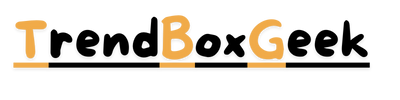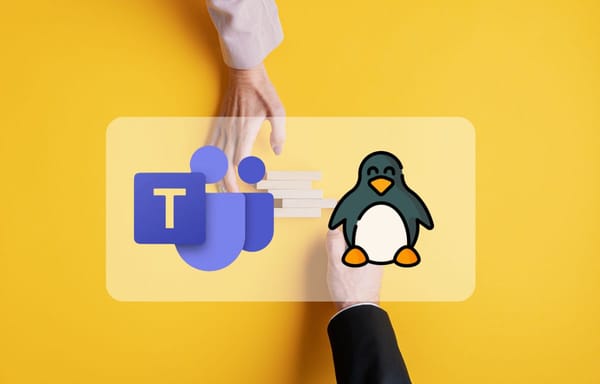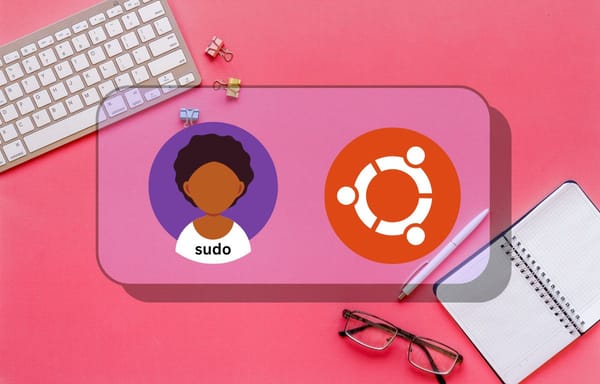Step-by-Step Tutorial: SSH Server Configuration on Windows 11

SSH means Secure shell is most usable tool For sharing the Files us remotely and Command Line Interface remote access. on Linux operating system is available default. If you are use Windows operating System you need to manually enable it for doing this no need any third party software This Feature is inbuild available on Windows system we need just enable it. Now we can Start the Full Setup process with Step by Step guide.
OpenSSH Server on Windows 11
Now Follow all my Steps to make your Windows System publicly accessible with help of OpenSSH service. In this case To can use Windows 11 operating system. If you have windows 10 then continue with same process Connect your Windows device with Fastest Internet connection all the configuration is available on settings then now open the settings on your device.
Inside of settings show System option. click On this option to Show lot of the options Now scroll down to bottom of the List to show optional Feature click on it to open new window. In this window you can show all Installed Feature List. Here OpenSSH Client is found but it's not work us a host. This Feature is use for access server for Host we need install OpenSSH server Feature.
Now on this page we can found Add option feature section on this section Shown view optional Feature button. click on it to open new feature List.
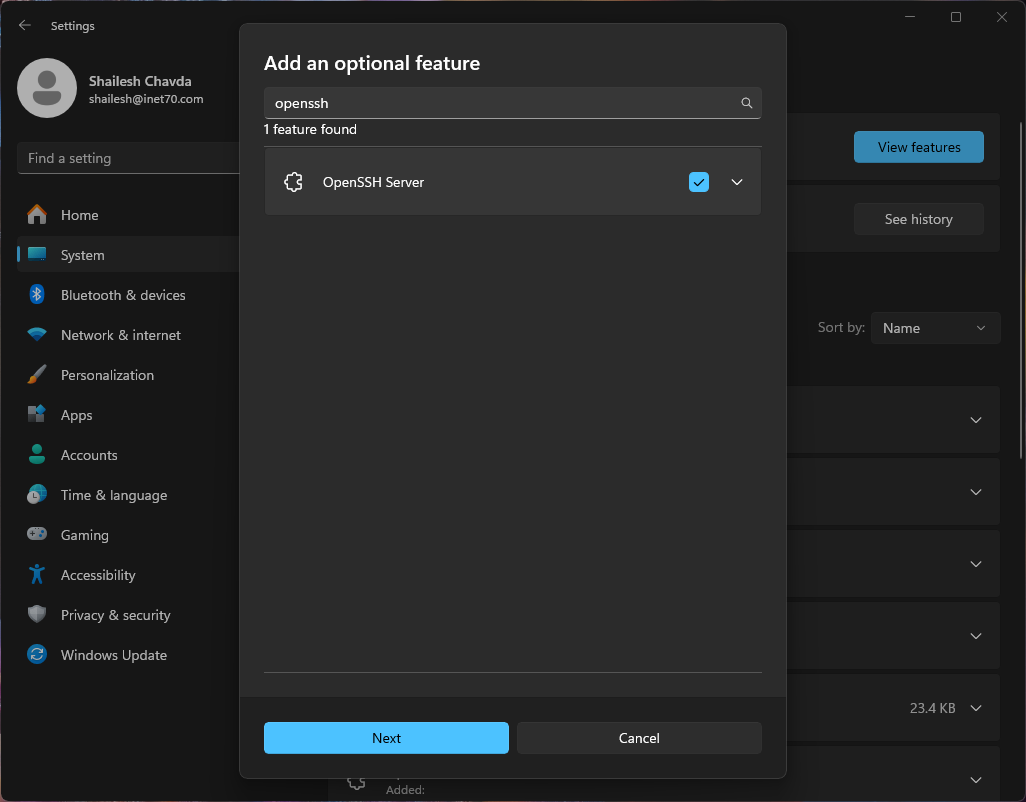
Here you can show all the Services list. Here you can show all the Firewall Inbounding and out bounding rules Information go to on Inbounding option and from the list Select OpenSSH server option. double click on this option to open the new window of properties.
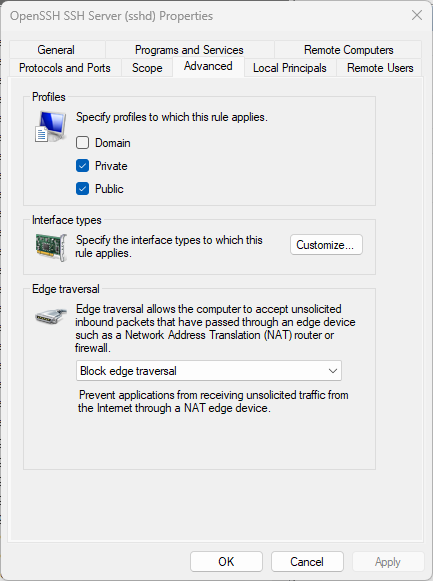
From this properties select the Advance option on panel. Click on it to show all details. As defaultly only private option is Enabled now select public option. If you have attached Domain to select domain option. it's optionally Now click on apply option then select ok to make save changes Now our SSH server is ready to remotely accessible. Now follow next Step to access remotely.
Access Windows over SSH Client
For access we need proper address. without address we cannot found anything In computer or server cases it's called IP address means Internet protocol address but how can we find on computer for windows computer open terminal or command prompt and input ipconfig to show all Internet connection details.
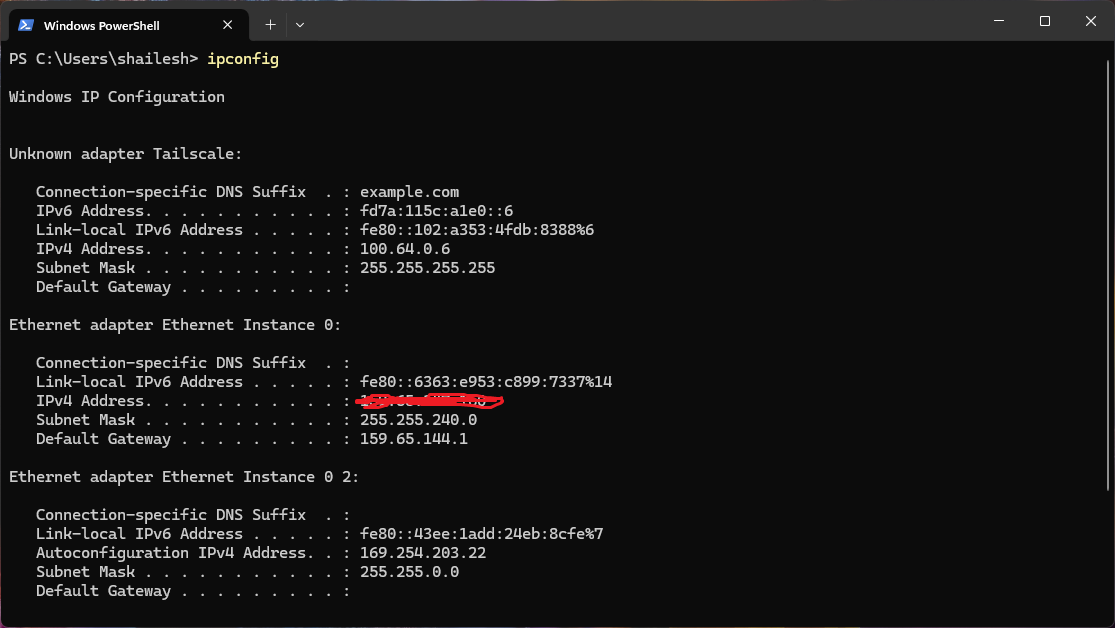
You can show your public JPV4 address you can note down this and use us a host inside of client software like putty and termius. Ins software ask for username and password you can Input your Windows user credentials This OpenSSH Service is not use only. for remote terminal access it's use for transfer files over sftp protocol using Filezilla and winscp software.