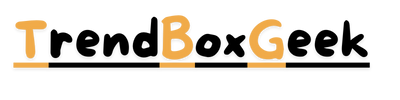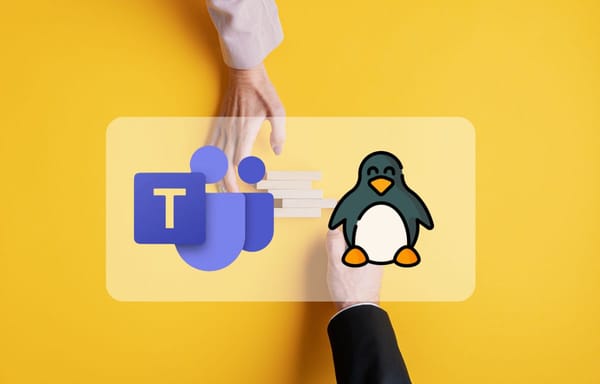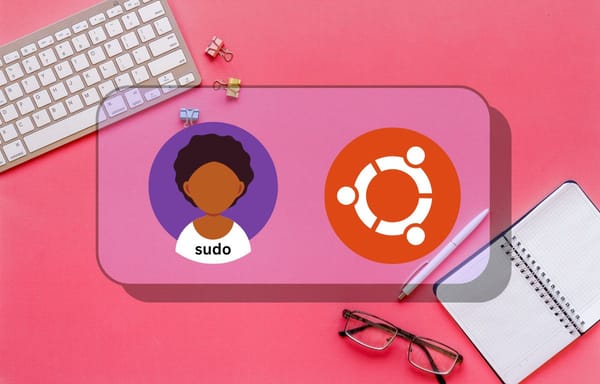How to Use Unzip in Linux as a best File Excractor
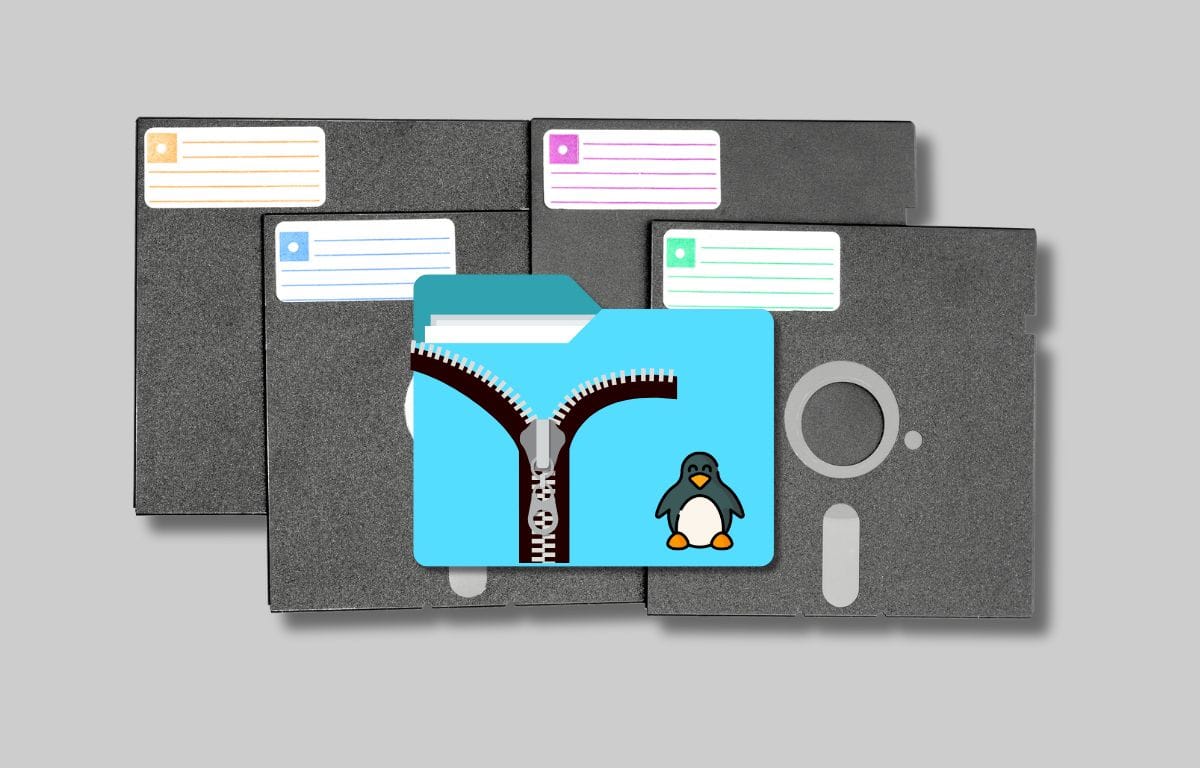
Get the Information about all Linux computer’s powerful hidden tools. This tool is free to use for Linux distros. This tool’s name is Unzip and now we can learn about how to install Unzip in Linux. Please read this given paragraph to get more information about Unzip.
Unzip
Unzip is the best Open Source tool for CLI and folders with Linux terminal. It is free to manage, extract and Archive the files and folders. It is working fine without getting any files crashing error. You cannot get any file errors after extracting or archiving files.
Install Unzip in Linux
Unzip is used for converting any file Archive to .zip file extract and Archive process. I can use this tool on my Ubuntu Desktop for a long time. I can personally recommend this tool to every Linux user. Follow all my steps and install the Unzip in Linux device.
Open the Terminal on Linux System and follow the given commands according to your current Linux System.
Install Unzip for Ubuntu and Debian
Install Unzip for Fedora Linux
Install Unzip for Redhat and CentOs
Put the Command and hit the Enter Key to Install Unzip in your System.
Extract File with Unzip
Use the Unzip for Extract .zip file Format. It is possible to extract file with Single Command. Put following Command to extract the zip file.
In filename.zip use your zip file name and put the enter key to extract the zip file with a new specific folder. Suppose i have one zip file wordpress.zip is available. If I can extract this file with Unzip then I can get the following output.
After putting this command we can get the wordpress folder on the given directory.
Check the File Names Inside of the Zip File
Check the all available files and folders details inside of the zip file without extracting this zip file. You can use this with following command:
For Example I have a wordpress.zip file available on my computer.Incase i need to check the available files names and format without extract zip file to use the following command in the zip file directory.
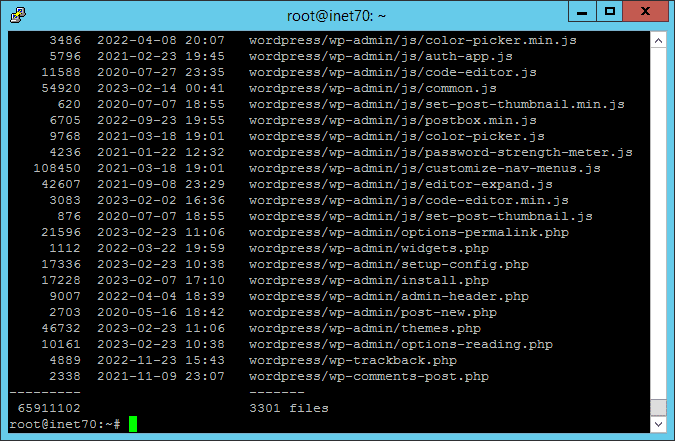
After putting this command I can show the all files data inside of wordpress.zip in the Terminal.
Extract Zip File to Specific Folder with Unzip
This command is used for Extracting any zip file to Specific Folder or Directory. In this command we need to include -d for directory. Use the given command to extract zip to directory.
In the file_directory you can put the path when you need to extract the zip file. Suppose i can extract the wordpress.zip file to /var/www/ then i can use the following command:
After putting this command WordPress folder is available on /var/www/.
Extract Password Protected Files with Unzip
Sometimes we can get some password protected zip files on our Local Computer or mobile. We can extract and use the password protected files on Linux servers using Unzip. You can put the following command to extract your password protected zip file.
Put your Zip file password at [PASSWORD] section to extract your password protected zip files with single command. If you can get the best information about Unzip tool then press the red bell icon to get all our new blog post notification.